Escaler Calendar Tutorials
Let's Sort Out Your Calendars, So You Can Receive Bookings and Appointments!
Connect Your Google and Outlook Calendars
Let's Set Up and Sync Your Existing Calendars #1
What Are We Going To Do:
Google Calendar Integration: Connect and sync your Google account for calendar integration.
Outlook Calendar Integration: Connect and sync your Outlook account via personal profile settings.
Additional Google Accounts: Add multiple Google accounts and sync their respective calendars.
Connect Your iCloud Calendars
Let's Set Up and Sync Your Existing Calendars #2
What Are We Going To Do:
iCloud Calendar Integration: Connect at the individual profile level for accurate availability.
Generate App-Specific Password: Obtain and use an app-specific password from Apple.
Final Steps: Use Your Apple ID and app-specific password in Escaler to complete the sync.
Setting Up Your Availability
Ensure You Receive Appointments Only When You're Available
What Are We Going To Do:
Profile Settings: Access your profile settings to configure your calendar.
Setting Up Linked Calendars: Set your primary calendar for syncing events.
Conflict Checking: Select additional calendars to avoid double bookings.
Setting Up Default Availability: Define the days and times you are available for meetings
Adding Virtual Meeting Locations: Choose Google Meet, Zoom, or a custom link for your appointments.
Setting Time Zone: Set your time zone for accurate scheduling across different regions.
Creating a Calendar
Set up and customise calendars for bookings and meeting appointments
What Are We Going To Do:
Introducing Calendar Types: Choose from service, simple, or round-robin calendars based on your needs.
Configuring Calendar: Add team members, set meeting durations, and customise availability.
Diving Into Advanced Settings: Configure meeting details, buffer times, and recurrence options.
Forms and Payments: Select forms for collecting information and set payment options if needed.
Notifications and Style Options: Set up reminders and choose the style of your calendar widget.
Navigation
Contac Us